How to Fix Steam Request Creation Failed on Windows 10?
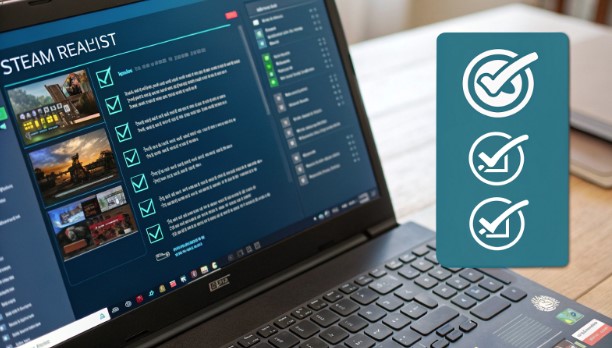
Encountering the notorious “Steam Request Creation Failed” error on Windows 10? This comprehensive guide dives deep into the technical aspects of resolving this persistent issue, with a special focus on leveraging Hong Kong servers for optimal connectivity. Whether you’re a casual gamer or a hardcore enthusiast, we’ll explore both basic troubleshooting and advanced solutions to get your Steam client back online.
Understanding the Steam Request Creation Failed Error
The Steam Request Creation Failed error typically manifests when your Steam client fails to establish a secure connection with Steam’s servers. This issue often stems from network configuration conflicts, DNS resolution problems, or regional connectivity restrictions. Users connecting from mainland China or regions with strict internet policies are particularly susceptible to this error.
Technical Root Causes
Let’s examine the technical factors that commonly trigger this error:
- TCP/IP stack corruption in Windows 10
- Misconfigured DNS settings
- Steam client certificate validation failures
- Network routing inefficiencies
- Firewall rule conflicts
Network Diagnostics and Initial Troubleshooting
Before diving into complex solutions, let’s run some diagnostic commands to identify the root cause. Open Command Prompt as Administrator and execute these commands:
netsh winsock reset
netsh int ip reset
ipconfig /flushdns
ipconfig /release
ipconfig /renewMonitor your command output for any error messages, particularly focusing on DNS resolution and TCP/IP stack status. If you see error code 0x800704CF, your network stack requires additional attention.
Advanced DNS Configuration
Implementing custom DNS settings can significantly improve Steam’s connectivity. Consider using these high-performance DNS servers:
# Primary DNS
8.8.8.8 (Google)
1.1.1.1 (Cloudflare)
# Secondary DNS
8.8.4.4 (Google)
1.0.0.1 (Cloudflare)To modify your DNS settings in Windows 10:
- Access Network & Internet Settings
- Select Change adapter options
- Right-click your active connection
- Choose Properties
- Select Internet Protocol Version 4 (TCP/IPv4)
- Input the DNS server addresses
Leveraging Hong Kong Servers for Optimal Connection
Hong Kong servers offer a strategic advantage for Steam users experiencing connectivity issues. Their geographical positioning and robust infrastructure provide an ideal balance of speed and stability. When selecting a Hong Kong hosting solution, consider these technical specifications:
- Minimum 1Gbps bandwidth allocation
- Direct peering with major gaming networks
- Low latency routes to Steam’s content delivery networks
- BGP optimization for reliable routing
Steam Client Configuration Optimization
To optimize your Steam client for Hong Kong server connectivity, modify the launch parameters. Navigate to your Steam shortcut and add these parameters:
-tcp -clearbeta -tries 2 -tcp +clientport 27018Additionally, create a custom Steam configuration file (steam.cfg) in your Steam installation directory:
BootStrapperInhibitAll=enable
BootStrapperForceSteamDownload=enable
ClientDownloadDirectoryLock=enable
ContentStatsGatheringInhibit=enable
ConnectionsPerLevel=2Advanced Network Routing Configuration
For users experiencing persistent connectivity issues, implementing custom routing rules can dramatically improve stability. Open PowerShell as Administrator and execute:
route add 153.254.86.0 mask 255.255.255.0 [YOUR_HK_SERVER_IP]
route add 155.133.239.0 mask 255.255.255.0 [YOUR_HK_SERVER_IP]Firewall and Security Configuration
Create specific Windows Firewall rules for Steam. Here’s a PowerShell script to automate the process:
$steamPorts = @(27015..27030)
foreach ($port in $steamPorts) {
New-NetFirewallRule -DisplayName "Steam_$port" `
-Direction Inbound `
-Action Allow `
-Protocol TCP `
-LocalPort $port
}Performance Monitoring and Optimization
Implement these registry tweaks to optimize network performance. Create a .reg file with these contents:
Windows Registry Editor Version 5.00
[HKEY_LOCAL_MACHINE\SYSTEM\CurrentControlSet\Services\Tcpip\Parameters]
"TcpMaxDataRetransmissions"=dword:00000003
"GlobalMaxTcpWindowSize"=dword:00065fff
"TcpWindowSize"=dword:00065fff
"EnablePMTUDiscovery"=dword:00000001
"EnablePMTUBHDetect"=dword:00000001Troubleshooting Common Issues
Monitor your connection quality using these PowerShell diagnostic commands:
Test-NetConnection -ComputerName steamcommunity.com -Port 443
Get-NetTCPConnection | Where-Object { $_.State -eq "Established" } |
Select-Object LocalAddress,LocalPort,RemoteAddress,RemotePort,StatePerformance Validation
To verify your optimization results, use this Python script to test Steam server response times:
import socket
import time
def check_steam_connection(host="steamcommunity.com", port=443):
try:
start_time = time.time()
sock = socket.create_connection((host, port), timeout=10)
response_time = time.time() - start_time
sock.close()
return response_time
except socket.error as e:
return f"Connection failed: {e}"
# Test multiple times
for i in range(5):
print(f"Test {i+1}: {check_steam_connection():.3f}s")FAQ and Common Solutions
Here are solutions to frequently encountered issues:
- Error 118: Clear Steam download cache and reset network config
- Connection Timeout: Verify Hong Kong server routing tables
- SSL Handshake Failed: Update Windows root certificates
- Cache Corrupt: Execute Steam repair procedures
Long-term Maintenance Tips
Implement these maintenance procedures for optimal performance:
- Weekly DNS cache clearing
- Monthly Steam client verification
- Regular network route optimization
- Periodic Hong Kong server connection testing
Conclusion
By implementing these technical solutions and leveraging Hong Kong hosting services, you can effectively resolve Steam Request Creation Failed errors on Windows 10. Remember to regularly monitor your network performance and maintain optimal configurations for the best gaming experience. For persistent issues, consider upgrading to a premium Hong Kong server connection for enhanced stability and reduced latency.

